In order to access to the documentation, white papers and manuals you need to create an Account and provide a valid email address.
Products
SDKTTS
The TTS network interposes itself in a transparent way between computers and processes to be controlled; the computer sends and receives alphanumeric strings, therefore TTS is independent from the programming language and operative systems.
All you need to do is configuring our device for sending alphanumeric strings through the network when some specific external event occurs ( item counting, input from keyboard, presence control...) and handling it via code.
PHS provides software producers with a complete SDK for creating complex applications in a very few steps. SDKTTS consists of:
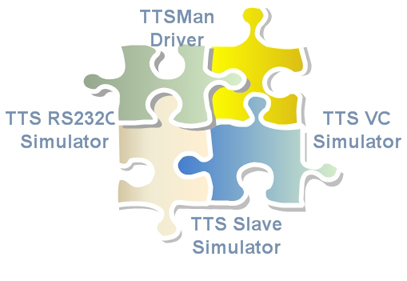
- TTSMAN driver: allow you to configure your devices for the specific application.
- TTS Slave Simulator: for simulating the behavior of a logical unit.
- TTS RS232C Simulator: for simulating a physical RS232 channel. A pc connects to the IF Slave using a serial interface cable.
- TTS VC Simulator: in an ethernet network it will allow you to simulate a virtual channel and all the protocols supported by the TTS30M.
TTS Slave , RS232 and VC Simulator are under development and will be soon released. The following are two snapshots taken from IF340 Simulator:
TTSMAN Driver helps you to configure your devices
Before connecting to your hardware assure that an IP address is configured for the device (read the datasheet delivered with the box); please note that you may also use a default built-in address 140.156.20.1.
For the purpose of this tutorial we will only review some of the main TTSMAN features and how to configure the text line of the display.
Step 1. Double click on TTSman.jar file. A window will appear ; click on 'Attivazione configuratore' for accessing to the configuration options panel as follow. Click on the image to enlarge it.
Step 2 . Click on "Generatore display formattato" button.
Step 3 . The title in red at the top of the panel shows the type of the TTS system we are going to set up. Riga1 is the field name will appear on the display ; in our example we have set it up as "Pracownik". The tabsheets in "Campo input" allow us to specify the type of input: several options are available depending on the type of slave or master you are using. A default value can also be specifed for the field by filling "Campo Valore".
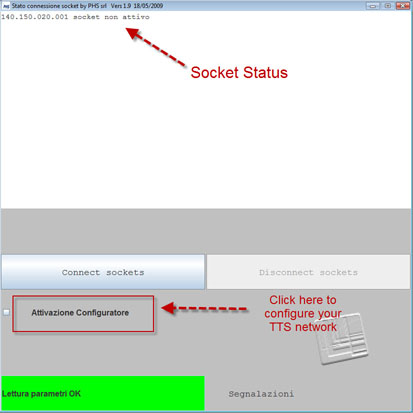
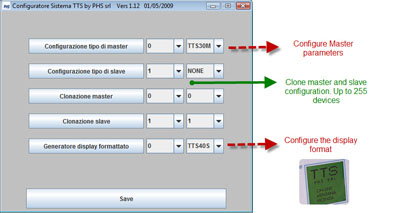
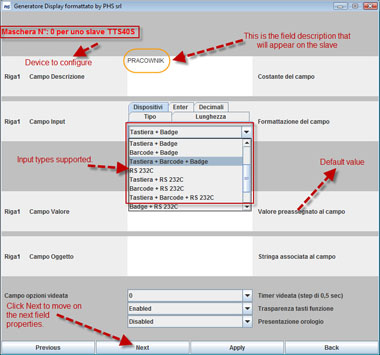
 Tel : +39 0444 24.10.13
Tel : +39 0444 24.10.13